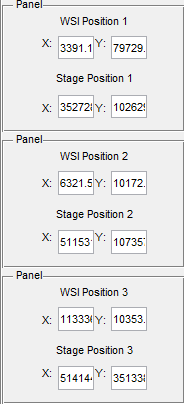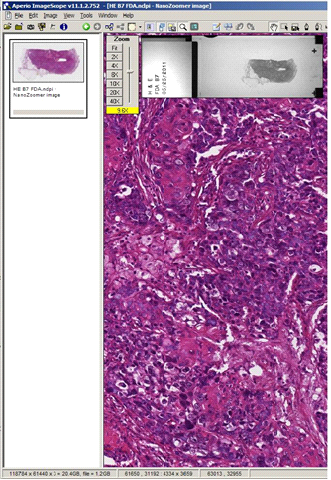When automated registration fails for a slide, manual registration process may be necessary. This method requires the Administrator to identify three registration points and find them in the WSI and the glass slide.
Selecting WSI points:
1. Select points that have unique features in non-homogenous areas of the WSI (Remember to maximize the distance between the registration points) (Figure 1)
2. Administrator will input the corresponding pairs of x,y coordinates in the Registration window: the x,y coordinates in the WSI and the x,y coordinates on the glass slide.
Determining an x,y coordinate in the WSI:
1. Open the WSI file in Aperio’s ImageScope
2. Select the “Extract Region”  tool in ImageScope
tool in ImageScope
3. Pan over the image and note that the current x,y coordinates of the cursor are displayed at the bottom of the window (Figure 2)
4. Identify a registration point and record the x,y coordinate in the Registration window to determine the corresponding x,y coordinate on the glass slide.
5. Using the joystick to control the microscope’s motorized stage, locate the same point selected in the WSI. It is useful to have a reticle with cross hairs at the center.
6. If you do not have a reticle with cross hairs, you can use the Video Preview image to center the registration point.
7. Press “Take position 1”, this fills in the glass slide coordinates.
8. Once the x,y coordinates have been recorded for a registration points, press “Register ROI” (This may take a few minutes to execute)
9. Repeat this process twice more locating and registering Points 2 and 3
10. Repeat this procedure for all slides loaded into slots 1-8 and hit “done” button.
Figure 1 Figure 2